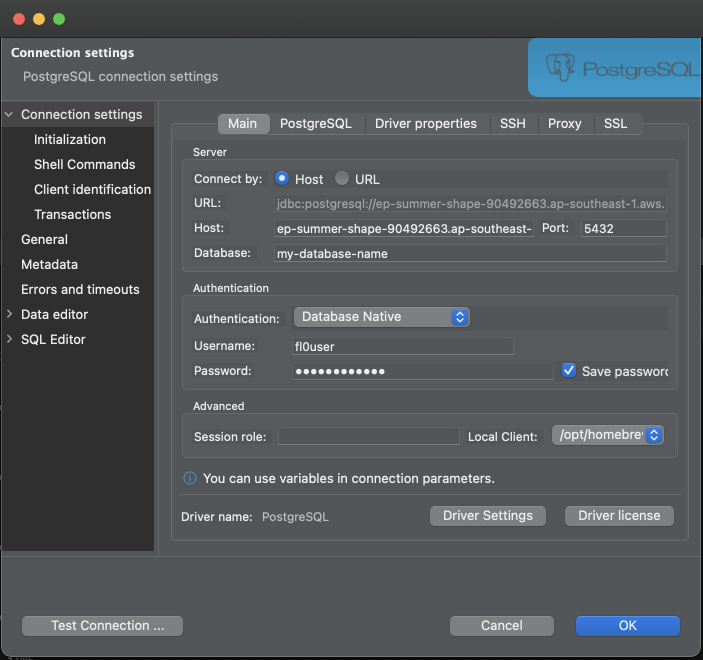Deploying a Postgres Database on FL0
In this tutorial, we're going to learn how to deploy a Postgres database on FL0 and connect to it from a client.
Prerequisites
Create a FL0 Account
Let's jump straight into FL0 to deploy our database.
Head over to the FL0 platform, and create an account. You'll be guided through the creation of a Workspace and Project. Once complete, you should see a screen with two buttons.
- Deploy code with Github
- Create a Postgres database
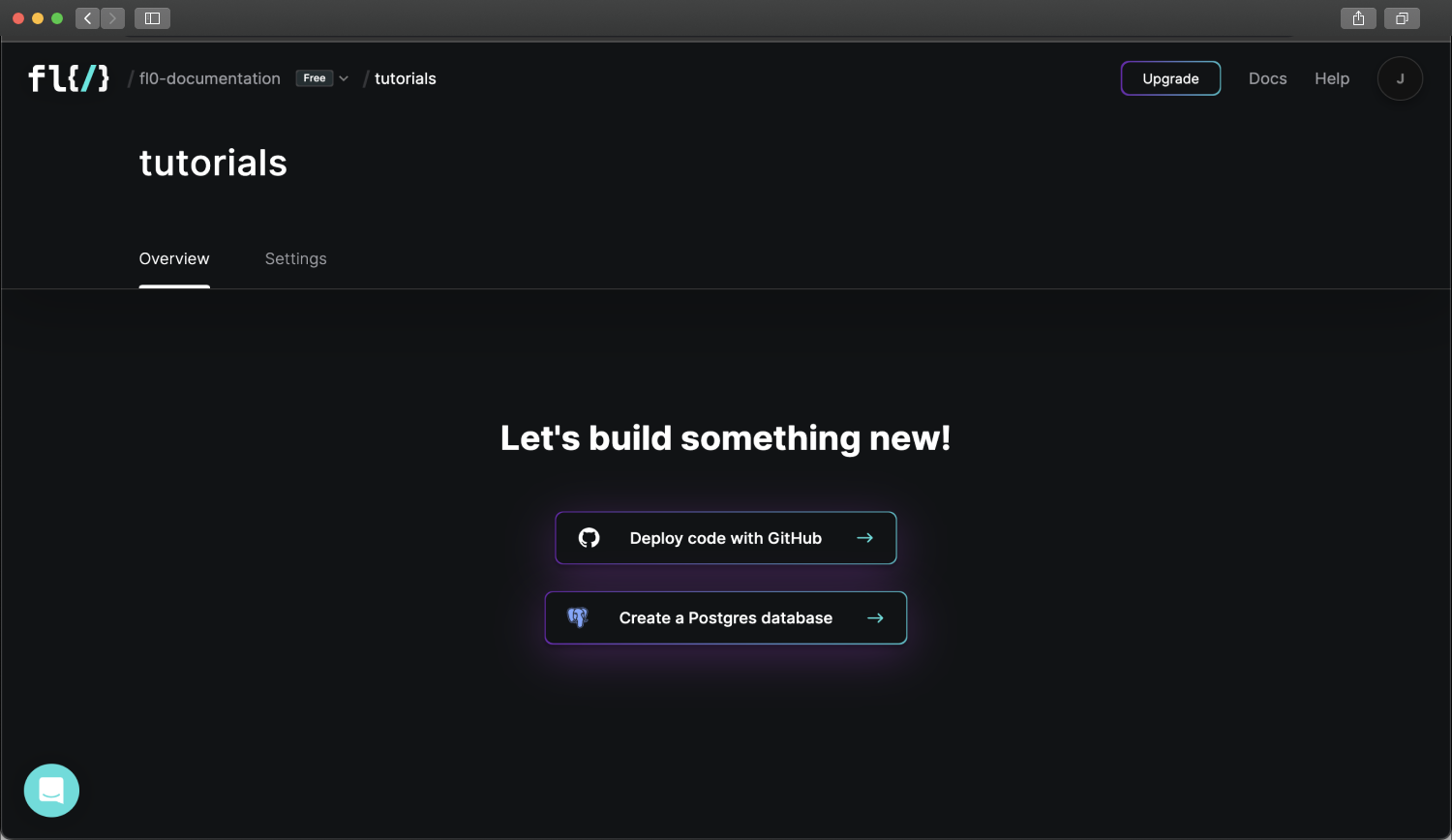
Creating the Database
Click on the Create a Postgres database button. You'll be asked to choose a name and region for your database. Once done, click the Create your database button.
Connecting to your Database
Once your database has finished provisioning, you'll see an overview screen with three tabs; Overview, Connection info and Settings. Click on Connection Info to see the credentials required to access your database.
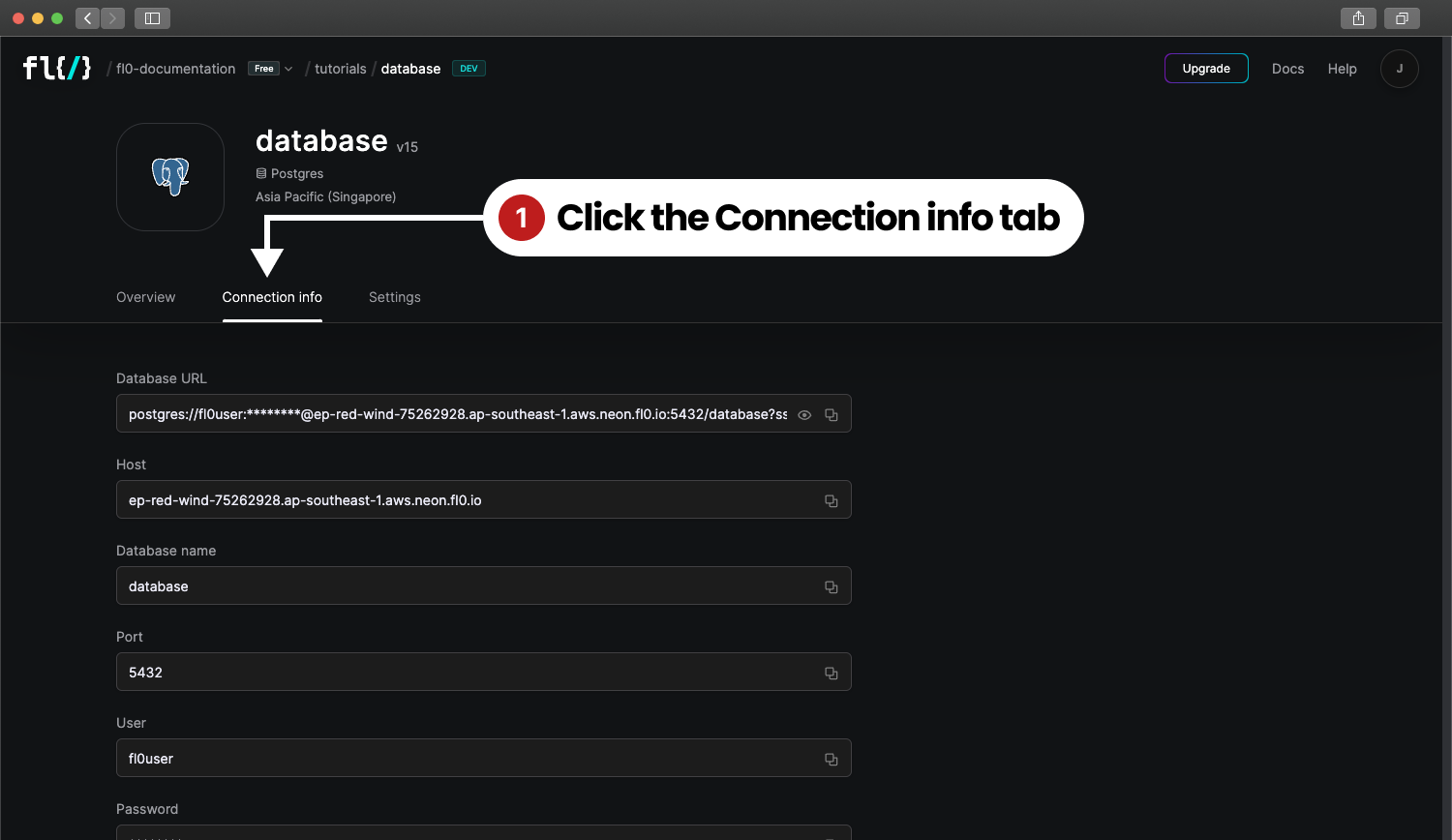
Using these credentials you can connect from any client, whether it runs on the command line or in a GUI. There are no firewall restrictions on incoming connections, so you can connect from anywhere.
This tutorial uses DBeaver as an example, but you can use any client of your choice. DBeaver is a good choice - cross-platform and free!
To connect, just paste the individual host, database, username and password details from FL0 into the DBeaver connection window.